Configuring your Views
As the volume of data stored in your collections grows, it might become difficult to quickly search through your collections for specific records, insights, and trends. Views allow you to create and save filtered views for your collections that you can quickly switch between - this gives you the information you need with only a few clicks.
This page will describe how to access, configure, and quickly switch between views within your Kinabase collections.
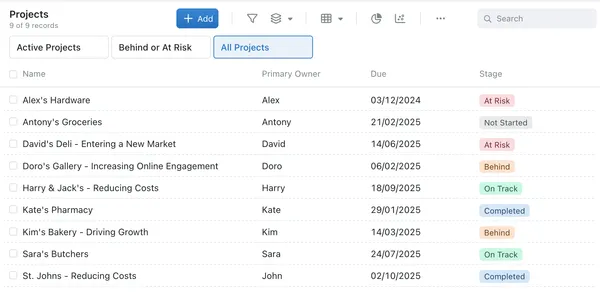
Navigating to the Views Page
The Views Page allows you to create and configure, and delete your views in one place - to navigate to the Views Configuration page:
- Choose the Collection for which you want to create a View fron the navigation side-bar
- EITHER open the collection dropdown menu (…) in the top-right of the screen and select Configure from the dropdown to take you to the Collection Configuration page,
- OR right click on the collection in the navigation side-bar, then select Configure from the dropdown menu.
- Select the Views Page from the list in the centre of your screen.
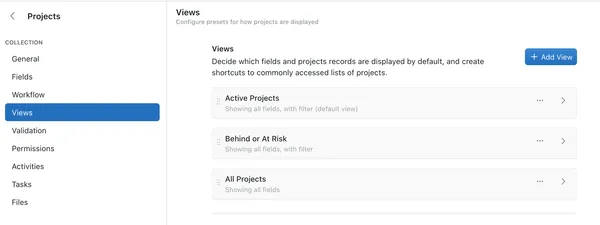
Creating and Configuring Views
Either create a new view by selecting the Add View button in the top right corner of the View Configuration page, or configure an existing View by clicking the (⋯) button to the right of the view and selecting Edit. You will then see the View Configuration Menu pictured below.
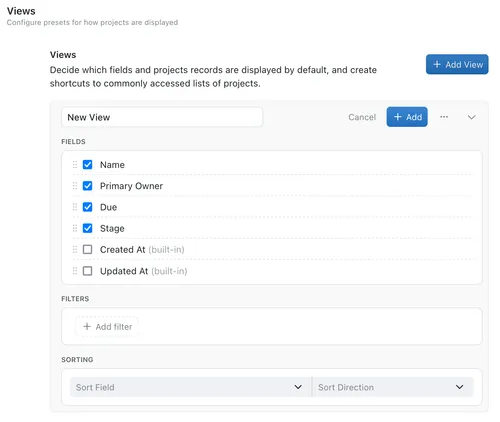
Here you have the option to do the following:
- Name your view.
- Select the fields that you want to show/hide in this view.
- Create a filter to apply to the collection in this view - you can add multiple filters to a single view.
- Choose a field and direction by which to sort the resulting records.