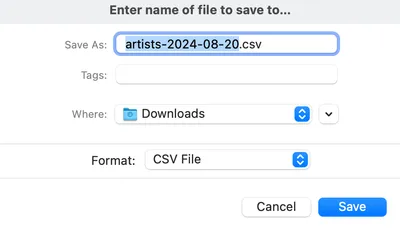Importing and Exporting Tasks
Tasks are assigned against specific records and carry information on the task owner, scheduled start date, and completion date. The ability to Import and Export Tasks can be valuable for keeping offline records, allowing editing and re-importing of tasks, and for importing data from legacy systems.
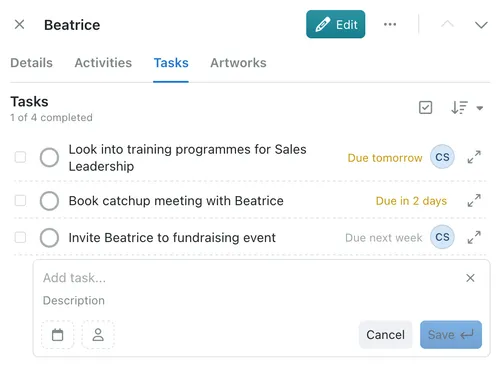
Importing Tasks
System admins can now import Tasks into Kinabase from older systems, meaning that you can smoothly transition onto Kinabase whilst retaining full traceability of your Tasks.
Please note that the .csv file that contains Task date must be formatted correctly. Within your activities .csv file, you must have columns that describe the following: (column titles in bold are required)
- Task Name - The title of the task
- Task Description - A longer description of the task
- Task Status - Either "Not Started" or "Completed"
- Due Date - The deadline date that the task must be completed by
- Scheduled Start - The scheduled start time for the action
- Scheduled End - The scheduled end time for the action
- Assignees - The colleagues that the task has been assigned to
- Linked Record - The record the Task is associated with
- Record ID - The ID of the record the Task is associated with
- Completed By - Which user completed the action?
- Completed At - Date of task completion
- Linked Collection - The collection the Task is associated with
Now that your .csv file is formatted correctly, the following steps will describe how to import your Task data:
- Navigate to the Import / Export page by selecting Settings in the bottom left of your screen, then selecting the Import / Export pane at the bottom of the list of Settings pages
- Select Tasks from the Import dropdown menu, then select the .csv file that contains the task data that you want to import
- A dialog box will appear asking for you to assign the fields of your CSV file with the Kinabase task fields
- Click Next, your task data has now been imported and saved!
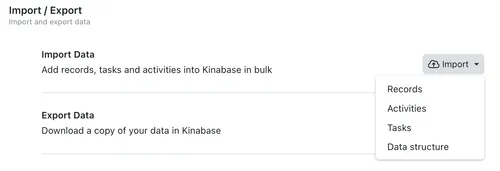
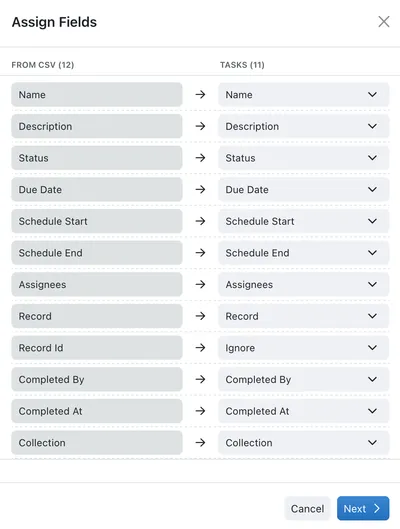
Exporting Tasks
Exporting task data from Kinabase allows you to create back-ups, perform more advanced analytics in Excel, or modify tasks in bulk to be re-imported into Kinabase at a later date.
These steps will describe how to export Kinabase Task data into a .csv file via the Import / Export page:
- Navigate to the Import / Export page by selecting Settings in the bottom left of your screen, then selecting the Import / Export pane at the bottom of the list of Settings pages
- Select Tasks from the Export dropdown menu, then select the collection that you wish to export to a .csv file
- Name your file, and choose where to save the file to in your computer's directory
- Click Save to complete the export, your exported .csv file will now appear in your computer's directory
The exported .csv file can be opened in any spreadsheet application that can read .csv files (Excel, Google Sheets, etc.).