Feature Update|12 Dec 2023
Hide completed work from lists, and focus on what matters
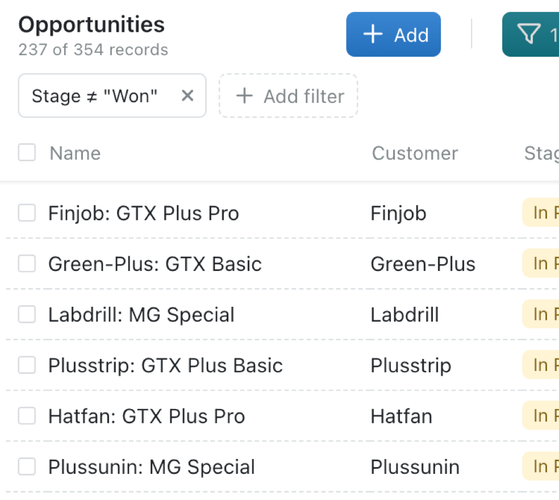
In Kinabase you now have the ability to mark workflow stages as inactive. This means records at that stage in the workflow are treated as if they're archived and won't appear in your lists.
Our newest Kinabase feature helps you organise the default collection view to only show workflow stages that are marked as active. This ensures you can quickly see what is most relevant to a given collection. To see the number of active filters in your toolbar and easily navigate to see hidden filters not listed, click on the filter icon in the toolbar. Once you set up a filter, Kinabase will default to this configuration next time you log in.
This feature is especially handy if you don't want to see old contracts or inactive clients cluttering your collection -- but you do want to keep that information nearby for future reference.
How do I set a Workflow stage as Inactive?
In order to set the workflow as inactive please follow these steps:
- Navigate to the relevant collection
- Click the Options menu (⋯) to configure the collection
- Click on Workflow
- Find the Stage(s) you want to make inactive
- Click the Options menu (⋯) to the right-hand side and select Edit
- This brings up the Edit Stage dialog
- Click the Active toggle to make the stage active/inactive as desired
- Click OK to finalise the change
Creating filters enables you to see only necessary fields more efficiently and quickly at specific stages of a workflow. It also is an easy way to tell if you are missing something in your data — if the filter icon is green, it means there are filters applied to the data. The number next to the green filter icon indicates how many filters are applied.
We hope you will take advantage of this new development feature. As always, please let us know if you have any questions or feedback by emailing us at support@kinabase.com.