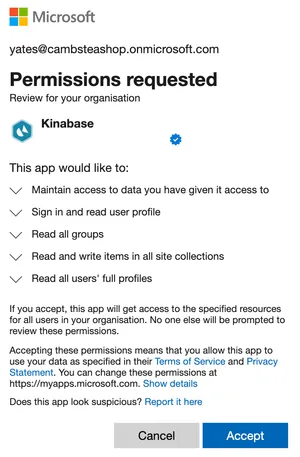Set Up SharePoint File Storage
Advantages of using SharePoint
Kinabase allows you to store files in SharePoint, instead of Kinabase's internal file storage system. This provides the following benefits:
- You can use SharePoint's file management features, such as permissions and versioning.
- You will not be restricted by Kinabase's storage limit.
- You will have access to your data outside of Kinabase.
- You can keep all your files in one place.
The SharePoint file integration works by managing your folder structure for you. Kinabase will automatically:
- Create one folder per collection (e.g. /Projects/)
- Create one folder per record (e.g. /Projects/PR-1 Project Name/)
- Upload files to the record folder (e.g. /Projects/PR-1 Project Name/Project Plan.pdf)
This integration allows you to upload and manage files from either Kinabase or SharePoint, and they will stay in sync.
Setting up
In order to use SharePoint as a file storage provider, your organisation needs to be connected to Microsoft 365.
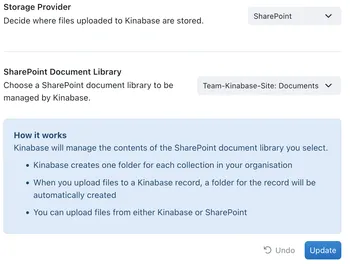
To set up SharePoint as a file storage provider:
- Navigate to Settings, then click on "File Storage"
- Under "Storage Provider", select "SharePoint"
- Select the SharePoint document library you want to use from the dropdown
- Click "Update"
Troubleshooting
It may be the case that you are connected to Microsoft 365, but you haven't granted Kinabase the necessary permissions to use SharePoint yet. If this is the case, you will be prompted to use an Microsoft 365 admin account to grant these permissions.
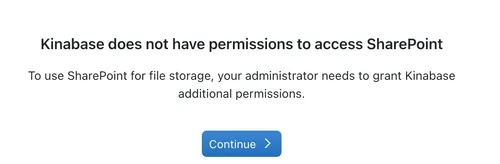
If so, make sure you have access to a Microsoft 365 admin account, and then press "Continue" to be redirected to the Microsoft 365 login page. Follow the prompts to grant Kinabase the necessary permissions, and press "Accept".
An admin of your Microsoft tenant will then to log in and grant the necessary permissions.