Support/records

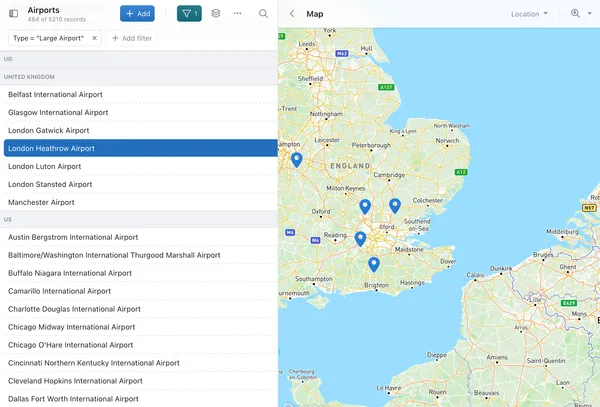
The Map View
If your collection includes a Location field type, you will have the option of viewing the records in your collection in a Map View.

To switch to the Map View, click the globe icon in the top right of the screen (second button from the right in the above image). This button will only appear if your collection has a field with a Location type. To learn how to configure your fields, see here: Configuring Fields
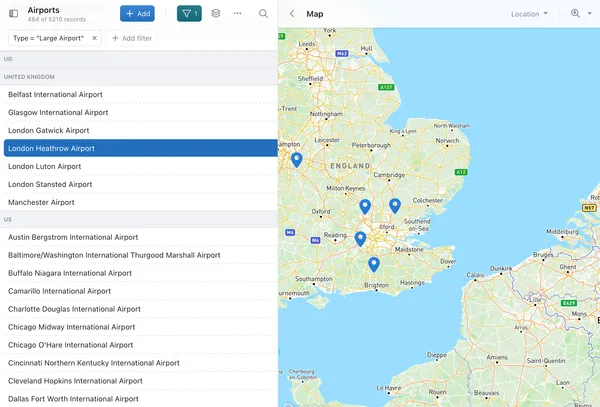
Here you'll be presented with an interactive map, with a list of all records in the collection to the left of the screen.