Feature Update|07 Apr 2025
Get more flexibility from your automations
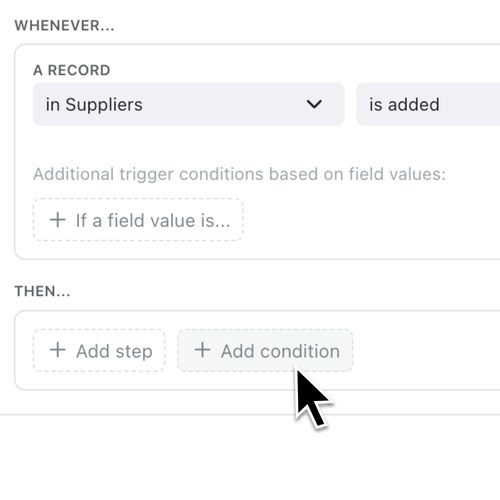
Kinabase Automations now let you set up multiple possible paths within a single process - so the system can respond differently depending on the conditions you define. Where you once had to build multiple automations, you can now keep all those scenarios together, saving time and reducing clutter in your system.
Why you'll love it:
- Handle Complex Scenarios
Define different outcomes in a single automation, without needing to create multiple separate ones. - Reuse Common Steps
Keep shared triggers and actions in one place, preventing duplication and maintaining consistency within your system. - Reduce Manual Tasks
Automations already save you time by automatically updating records, sending notifications, and more. Now they’re even smarter, with multiple decision paths.
How it works:
- Create an Automation
Go to Settings → Automations, then click + Add Automation and give it a name and description.
You can read our guide to automations here. - Define the 'Whenever' Trigger
This determines what kicks off the automation (for example, adding a new record). - Add Conditions
- Click + Add Condition at the point where you need the system to decide which path to follow.
- Specify the rule (e.g., “Project Value > £300”).
- Any steps you add below this condition will run only if that condition is met.
- Use 'Otherwise' Paths
If the condition isn’t met, add an Otherwise path to handle a different scenario - all within the same automation.
When this feature helps:
- High-Value Projects
If a new project exceeds £300, add extra approval steps or notify management automatically. - Multiple Notification Paths
Send different emails based on record type or priority, ensuring your team stays in sync.
Automation Control Flows in Kinabase are designed to let you streamline complex processes, minimise manual work, and make sure no important detail goes unnoticed. Try it today and discover the power of truly adaptive workflows.