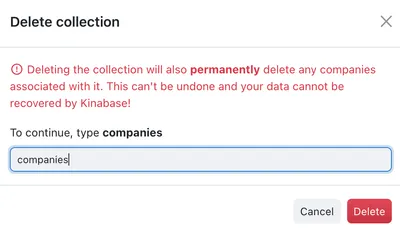Configuring your Collections
Over time you may get better ideas for how to structure your Collections - Kinabase is infinitely configurable, and at any point you can add or remove complexity to fit your organisation's needs. Re-configuring your collections allows you to add, change, or remove fields or features like workflows, activities, tasks, or permissions to get more value from your collections.
This article will describe the steps to configure an existing collection. If you're looking for how to create a new collection see the Creating Collections support article.
To amend an existing collection, navigate to the Collection Configuration page:
- Choose the collection that you want to configure fron the navigation side-bar.
- Open the collection dropdown menu (…) in the top-right of the screen.
- Select Configure from the dropdown to take you to the Collection Configuration page.
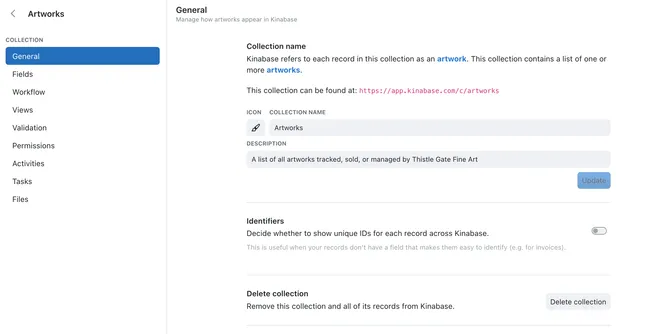
From the Collection Configuration page, you will find the following tabs:
- General where you can change the name, icon, and description of the collection
- Fields where you can add, remove, edit and reorder fields or set primary and secondary fields- Configure Fields
- Workflow where you can create and modify workflows for this collection - Configure Workflows
- Views where you can create and modify filtered and sorted views
- Validation where you can set entry conditions that new records must follow for each field
- Permissions where you can set who can view and edit records in this collection
- Activities where you can enable or disable action logging against records
- Tasks where you can enable or disable tasks against records
- Files where you can enable or disable file storage against records
Change the Name, Description, Identifiers of your Collections
The General tab of the Collection Configuration page allows you to change the collection name, description, and icon, it allows you to enable identifiers for the records in this collection, and also presents the option to delete the collection permanently.
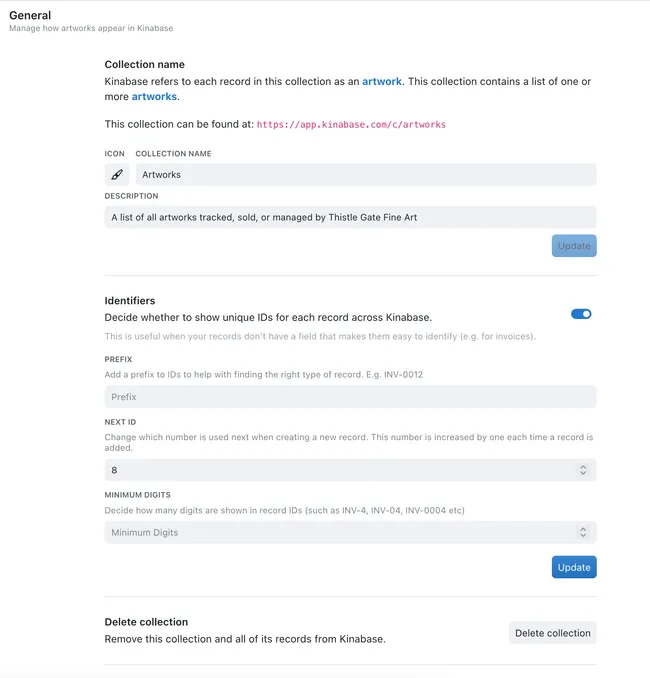
Creating Unique Identifiers for Records
As your collections grow in size, you may quickly find it difficult to find specific records. Enabling unique identifiers for your collections is a way of indexing your records by assigning each a uinque code, formed of a short string of letters and a number. These unique identifiers makes finding specific records far faster for you and your team, and helps differentiate between similar records.
To create identifiers:
- First navigate to the General pane of the Collection Configuration page
- If you have not done so, activate the toggle next to Identifiers
- Set a short prefix such as "PR" to represent projects or "IMG" to represent images
- Set the minimum number of digits for the index number to appear with - for example, if set to 3 then index numbers will follow the pattern 001, 002, 003, ... until 999 when it will tick over to 1000.
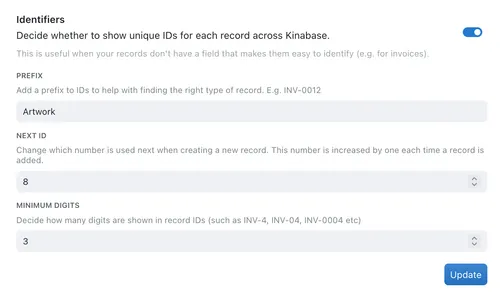
Deleting the Collection
If you wish to permanently delete a collection from Kinabase it is strongly encouraged to discuss with others in your organisation to confirm that the data that will be lost is non-essential.
Once you're sure:
- Navigate to the General pane of the Collection Configuration page
- Select the Delete Collection button at the bottom of the screen
- If you select 'Delete Colleciton' you will see a warning message and a confirmation check - to continue to delete this collection and all the data stored within it, type the collection name as instructed and press Delete
Deleting a collection is irreversible. Both the collection structure (fields, validation etc) and all of the data will be removed, with no way to recover them later.