Feature Update|14 Aug 2024
Find your specific data faster with easily filterable dropdowns
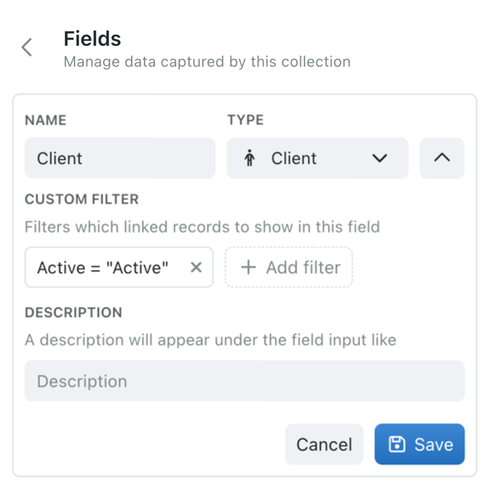
It is now easier than ever to filter your linked records and manage your data in Kinabase.
Finding the data you need, quickly and efficiently, is vital for the smooth running of any operation. By adding filters to your dropdown menus, you can ensure you only see the relevant records and speed up your whole workflow process with minimal effort. Digitally filtering in this way is also more accurate, automatically increasing the security of your client's data within your organisation.
Here’s how to filter your linked-record dropdown menu:
- Open Collection Configuration: Choose the collection to configure1 and use the three dots in the top right of the screen.
- Choose your Field: Open the field editing tab and select the appropriate linked-record2 field to apply a filter to. Use the three dots next to the field to edit it.
- For example - your linked 'Client' field.
- Add your custom Filter: Click the '+ Add Filter' button and select the field you would like to filter by.
- For example - filter by your Client’s ‘Active’ status
- Tailor your custom Filter: Set the filtering criteria by using the options such as ‘is’ or ‘is not’.
- For our example - we will filter our clients by their 'Active' status – so only Active Clients appear in the drop down. "Status is... Active"
1Please note: you must have configuration permissions for this collection
2Please note: This must be a field that references another collection
Automating your selection of records using digital filters will vastly improve your productivity and increase the accuracy of your results. No longer will your dropdown be cluttered with irrelevant data. Access only the records you need, swiftly and easily, with no confusion or accidental inclusion.
For more detailed instructions, please read our support articles.