Feature Update|04 Sep 2024
Create custom Views to quickly find the data you need
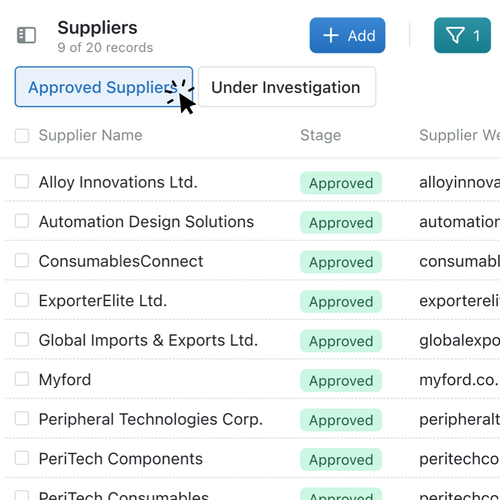
Finding the data you need has never been easier.
Kinabase now has ‘Views’, allowing you to pre-save your filter conditions, or hide columns so that you can access and move between, specific data sets instantaneously. Meaning that only the relevant information is shown – improving clarity for your team.
Finding all records relevant to specific criteria is a chore and is open to human error and omission.
Now you can create custom sets of filters, determine the reordering conditions, and hide columns. Simply save these as a ‘View’ – meaning you never have to pick these filters or conditions again. Create multiple different Views with different parameters, enabling you to switch effortlessly between them with a single click, speeding up your analysis, workflow and improving your productivity. Filtering your records adds an extra layer of security to your data, helping ensure only the appropriate information is affected or disseminated.
Some example views...
- show your ‘Approved Suppliers’, or the ones ‘Under Investigation’
- show your ‘Active Leads’
- show your Projects that are behind schedule, or nearing budget constraints.
- create a client view to hides confidential fields and share your progress with confidence
Why not have a brainstorm with your team? You can use Views to create easily exportable data sets, for further analysis or dissemination.
How to create a new 'View':
- Select your desired collection: that you want to create a new ‘View’ for.
- Enter collection Configuration: using the three dots in the top right side of your screen.
- Select the Views tab: Click ‘Views’ on the left of the screen.
- Click '+Add View': Give your View a name – such as ‘Approved Suppliers’
- Determine which data you want to see: Set which fields or columns are visible (or hidden) using the tick boxes.
- Determine your filter conditions: Set the conditions required for the relevant data.
- For example, we may filter our Suppliers by ‘Stage = Approved’
- Determine your sorting conditions: Sort your data order by choosing a specific column to sort by and choosing ascending or descending (or A-Z)
- Save it: Save your new ‘View’ by clicking ‘+Add’ – you can now always use this view.
‘Views’ are an incredibly helpful and easy to use new tool for managing your data and organising your operations. Being able to create custom filters for your information allows you to focus on the pertinent information, bringing clarity to you team. In addition, it will help streamline your data processing, minimising errors and generating more accurate results.